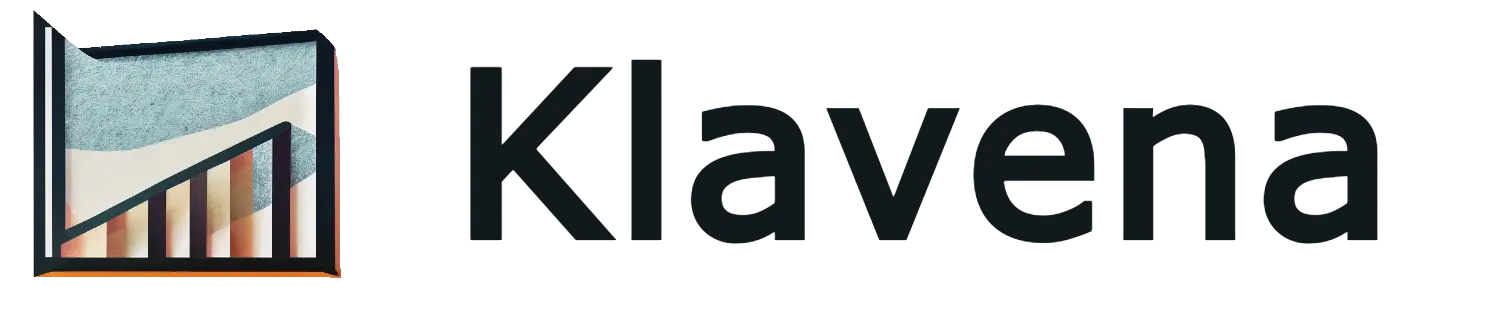Select Sales Channel
Next, you will need to add your first integration before you can import data. Every integration comprises of a link between a sales channel and an accounting software.
With Klavena, here are the sales channels currently available:
- Amazon (all regions: North America, Europe, Far East, and Australia)
- Shopify
- Walmart
- PayPal
- eBay
- Etsy
- TikTok
- Faire
- WooCommerce
- Macys
- Kohls
- Bed Bath & Beyond
- Sezzle
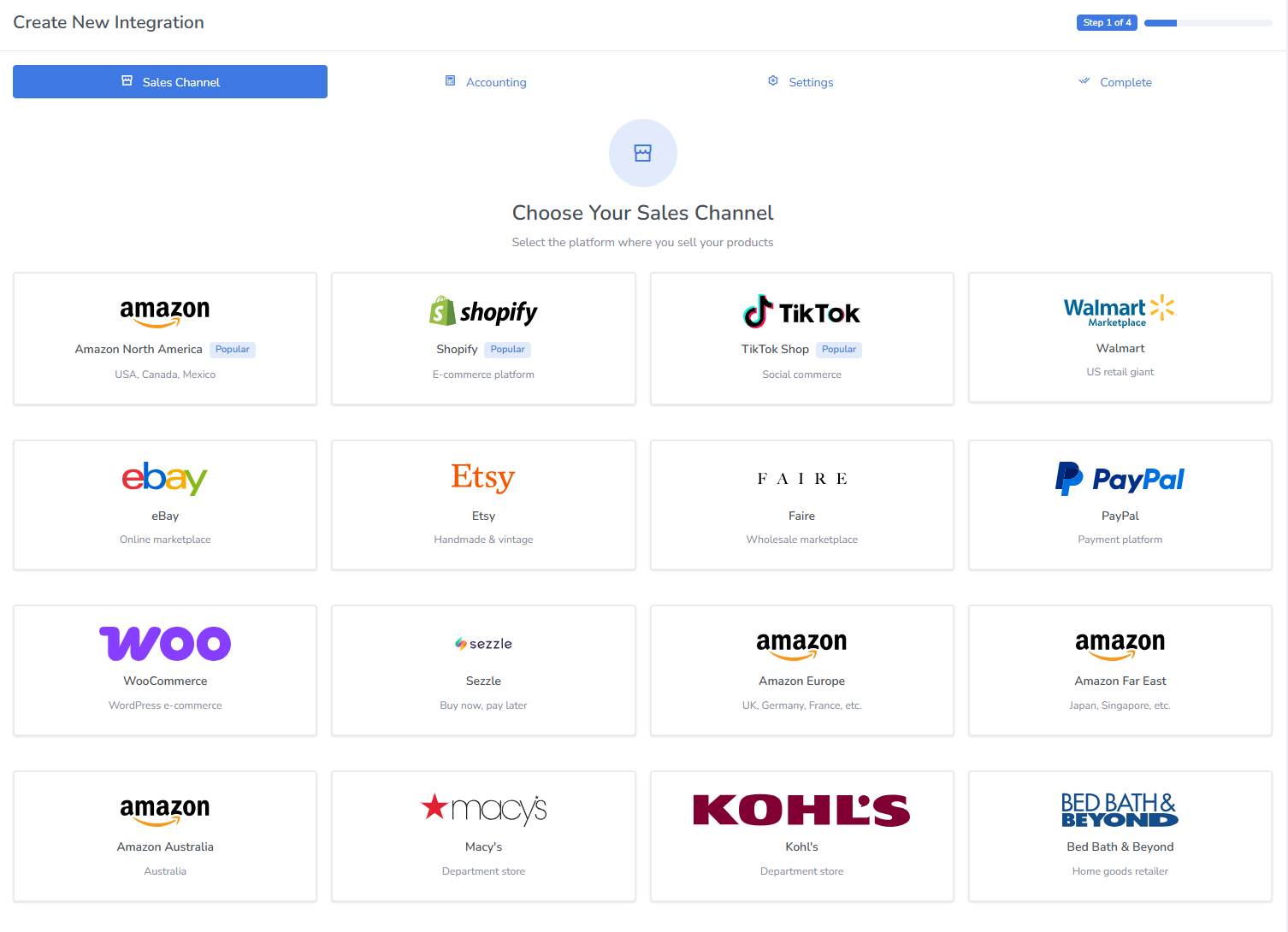
Authorize Sales Channel
Depending on the sales channel, there will be a different authorization method to give permission for Klavena to access the sales channel's data. Below, we detail the methods for each sales channel:
OAuth redirect
For these sales channels, Klavena will redirect you to the sales channel's page to authorize permission.
- Amazon North America
- Amazon Europe
- Amazon Far East
- Amazon Australia
- Shopify
- Etsy
- eBay
- TikTok
- Faire
API Key
With the API Key authorization method, you will need to login to the sales channel backend, find the API Key in your settings, and copy/paste into Klavena's integration wizard.
- PayPal - How to Find Your PayPal API Keys
- Walmart - How to Find Your Walmart Marketplace API Keys
- WooCommerce - How to Find Your WooCommerce API Keys
- Sezzle - How to Find Your Sezzle API Keys
- Macys - How to Find Your Macy’s Marketplace API Key
- Kohls - How to Find Your Kohl’s Marketplace API Key
- Bed Bath & Beyond - How to Find Your Bed Bath & Beyond Marketplace API Key
For Shopify and WooCommerce, you'll need to enter information about your store.
- Shopify - How to Find Your Shopify Shop Name
- WooCommerce - How to Find Your WooCommerce Store URL
Select Accounting Software

Authorize Accounting Software
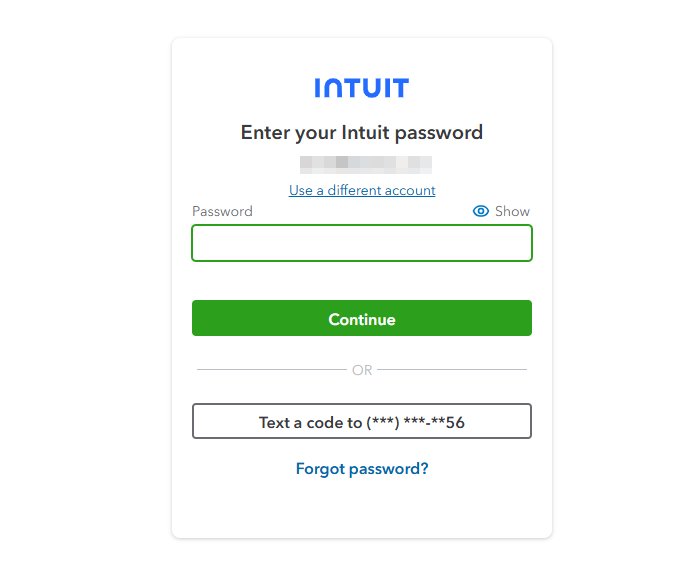
Then, click Continue and Authorize
Settings
Keep the recommended settings, Bank Transfer Reconciliation is to match your bank deposits, and auto import is that future settlements will be imported automatically.
Choose the QuickBooks account that corresponds to the bank account where your sales channel deposits funds. If you haven't set up that bank account yet, you can always do it later! Simply uncheck Bank Transfer Reconciliation for now.
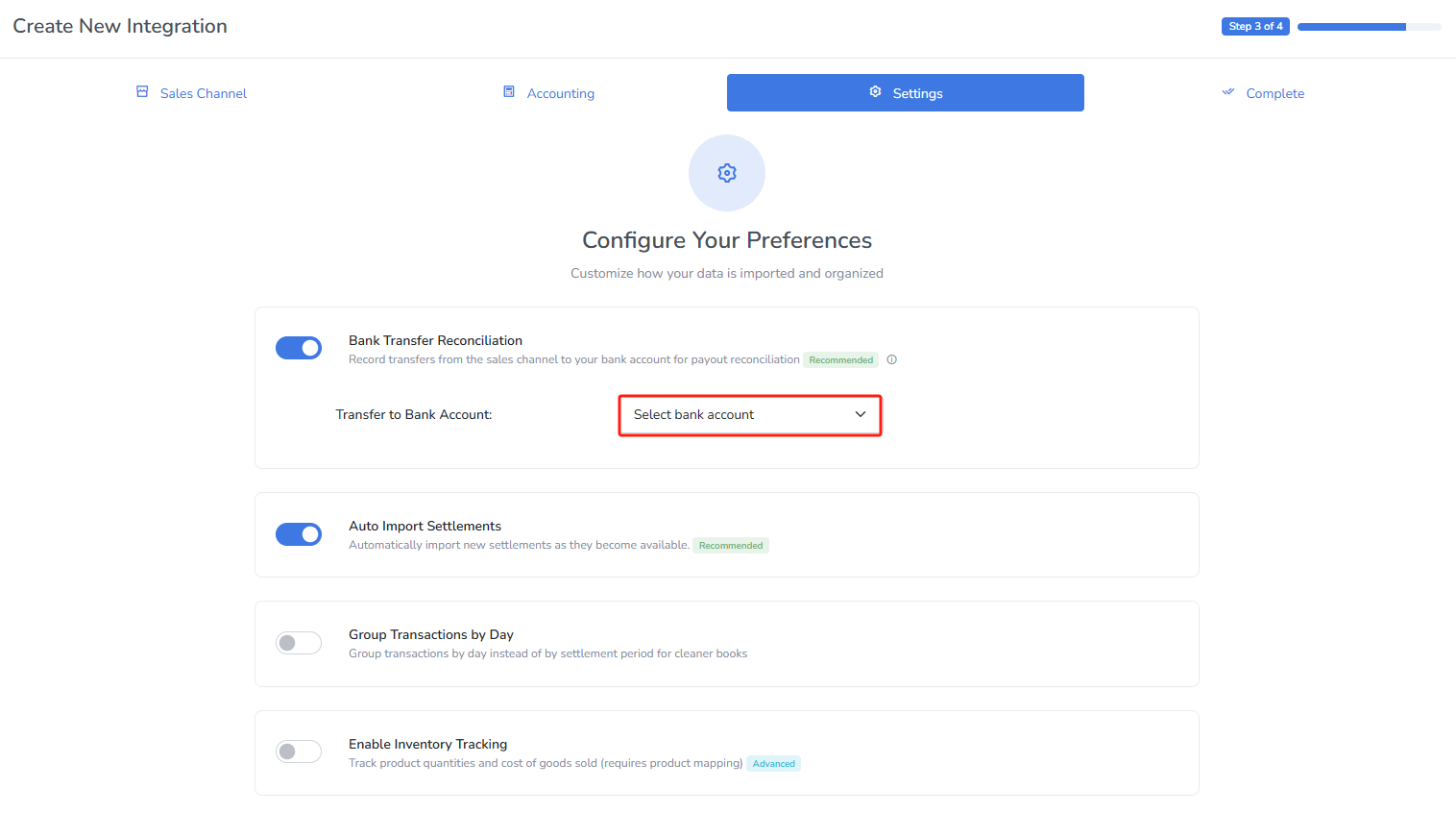
Inventory tracking is an advanced feature that helps you automatically calculate cost of goods sold (COGS). It requires some additional setup. You can check it out here: How Klavena Handles Inventory Tracking for Accurate COGS
Finish Creating New Integration
This screen appears when your integration is completed successfully. We'll fetch some sales data in the background and set up your QuickBooks to ready for import.
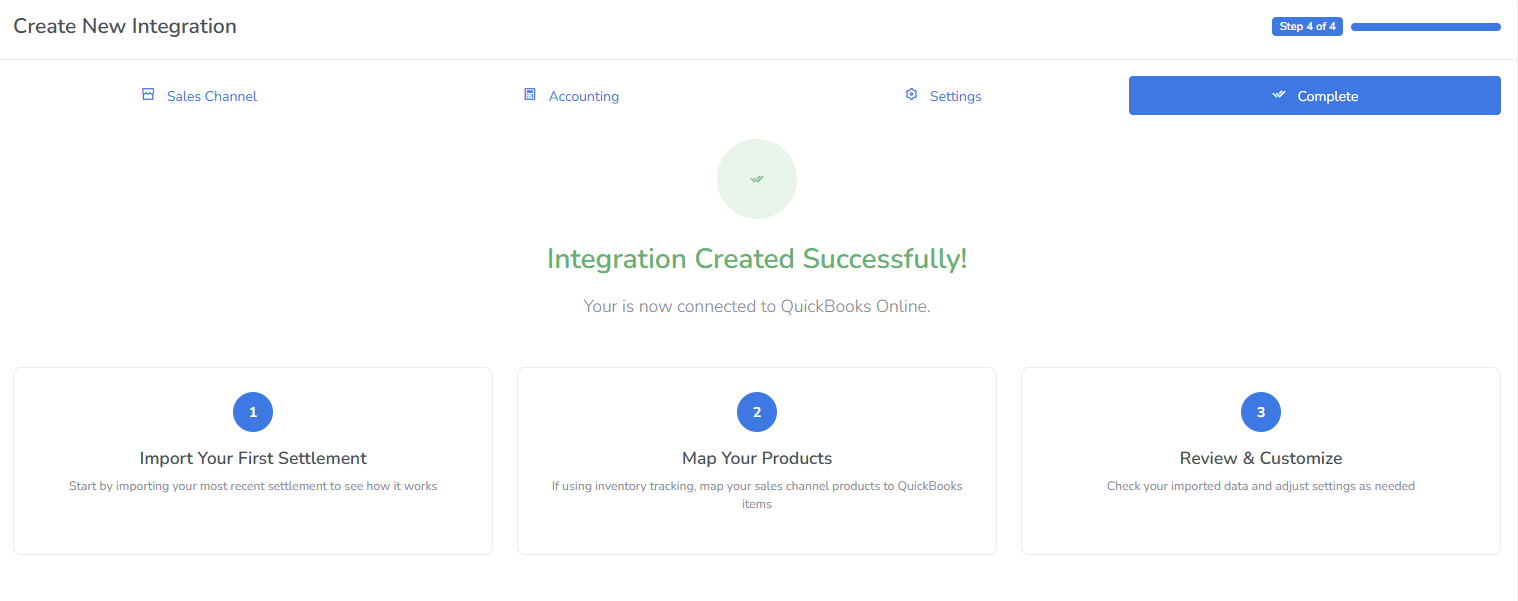
After a few seconds, it should redirect the settlements page, where you see all your settlements or payouts!
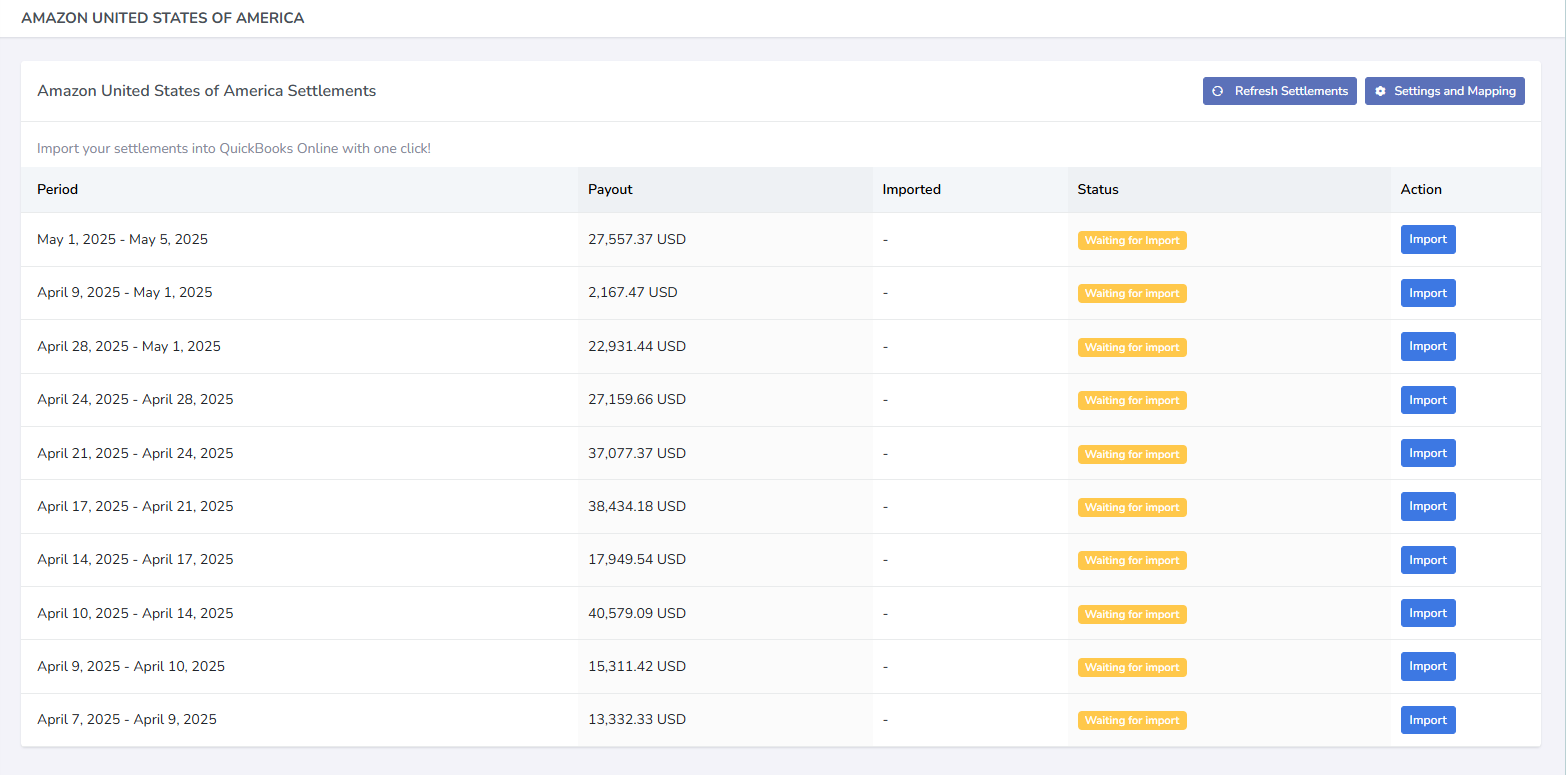
Common Errors
- Error creating QuickBooks Online account: Business Validation Error: Multi Currency should be enabled to perform this operation How to Fix the Multi-Currency Business Validation Error in QuickBooks Online
- The Amazon API limits how many settlements you are allowed to download at a time. Please try again in 15 minutes. Amazon Settlement Download Limit: “Please Try Again in 15 Minutes”
- Troubleshooting & FAQs