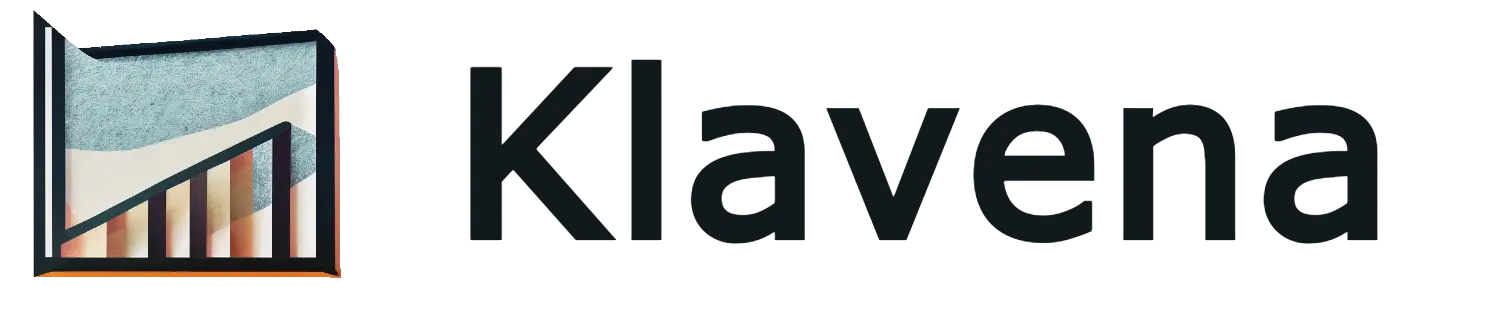Why product mapping matters
Product mapping ensures that:
- Inventory levels are updated correctly in your accounting system
- Sales are attributed to the correct items
- COGS and revenue are properly tracked and reported
Without mapping, Klavena cannot sync quantities or track inventory-related metrics accurately. QuickBooks also won't be able to calculate COGS.
When does this happen?
This message appears when a product exists in your sales channel but doesn’t yet have a corresponding mapping to the QuickBooks product.
How to fix it
Product Mapping
To resolve this:
- Go to the Settings and Mappings page in Klavena
- Find the unmapped product(s) in the list
- Manually select or create the matching product in your accounting system
- Save your changes
Klavena will then save these mappings and syncing sales data using those items moving forward.
If you don't want to track inventory
If instead, you decide you don't want to track inventory, you can simply turn off the inventoy tracking setting

Bundles and Multipacks (Advanced)
If you sell bundles (e.g., a gift set with multiple SKUs) or multipacks (e.g. multiple of a single sku), you can break the bundle or multipack into its individual components and map each one in Klavena.
To convert a mapping entry into a bundle mapping entry, navigate to the action menu, and click on “Convert to bundle item”. Don’t worry, you can always convert back to the simple mapping by clicking the action button “Convert to inventory item”.
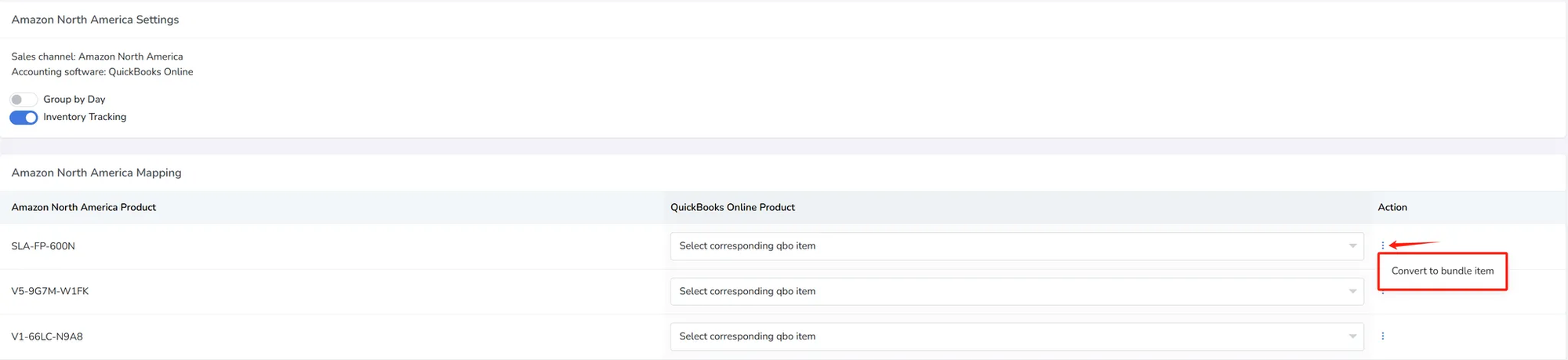
Next, you need to enter the following for your bundle or multipack:
- Bundle Item: The item within your bundle
- Quantity per bundle: Number of this item within your bundle
- Percentage of sales price: How much of the sales price should be allocated to this product within the bundle. This value must sum to 100 for all products.
Note: Percentage of cost is the total sales price allocated to that bundle item, not the unit sales price. For example: If 50% of sales price is allocated to this item, then no matter what the quantity per bundle is, that bundle item still gets 50% of sales price.
To add or remove objects from the bundle, you may click on the add or delete buttons on the right column.
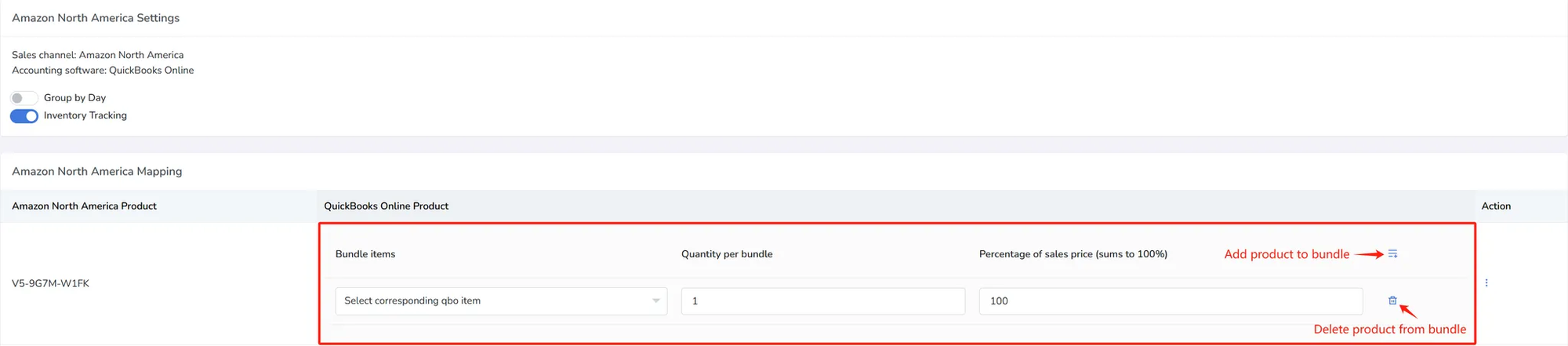
Setting up Inventory Tracking properly from QuickBooks side
Enable inventory tracking
Make sure inventory tracking is enabled first. Go to QuickBooks → Settings → Account and Settings → Sales → and turn on Track quantity and price/rate and Track inventory quantity on hand
Create inventory items in QuickBooks
If products don’t exist in your accounting system yet, create them in QuickBooks and refresh the Klavena mapping page. Go to Products and Services Click “New” and select “Inventory.”
Troubleshooting Tips and Tricks
- Klavena displays the product name, sku, and variation if available from your sales channel. Please use this data to map to the QuickBooks Online item appropriately.
- You may map to a QuickBooks Inventory or Noninventory item. Both are permissible, but only the inventory items will track quantity and calculate COGS automatically. Map to the noninventory item if it's a one-off sale or you simply don't want to track that item.
Still need help?
If you’re unsure how to map a specific product, reach out to support and we’ll walk you through it.