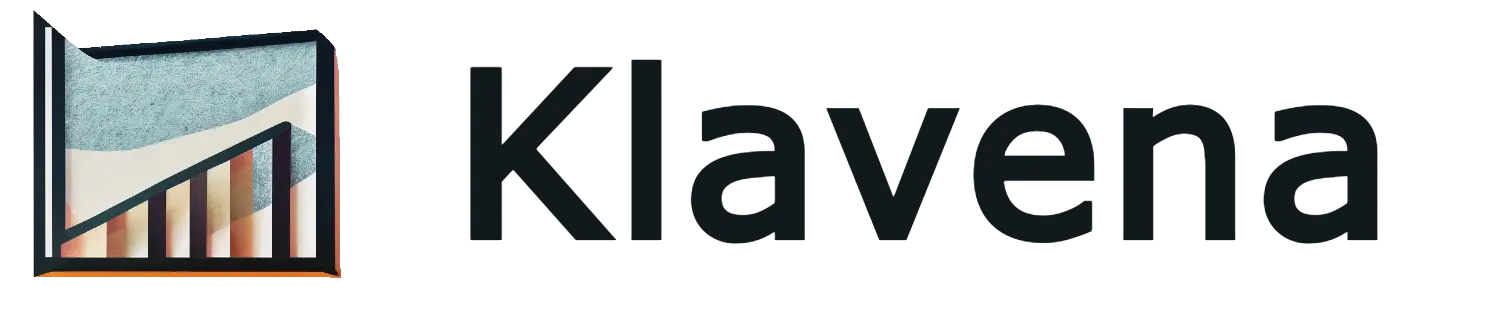When setting up integrations like Klavena, if you have sales channels operating in currencies other than your QuickBooks Online (QBO) home currency, you may encounter this error:
“Error creating QuickBooks Online account: Business Validation Error: Multi Currency should be enabled to perform this operation.”
This happens because QBO requires the multi-currency feature to be enabled to handle transactions in multiple currencies.
How to Enable Multi-Currency in QuickBooks Online
Follow these steps to enable multi-currency and resolve the issue:
- Go to Settings (⚙️ icon) in QuickBooks Online.
- Select Account and settings.
- Click the Advanced tab.
- In the Currency section, select Edit (✎).
- From the Home Currency dropdown, choose your primary currency.
- Check the box for Multicurrency and confirm that you understand this setting can’t be undone.
- Click Save.
Once enabled, the Manage Currencies link will appear. Use it to add and manage currencies for your different sales channels.
Why This Matters
Klavena uses your default QBO currency as the home currency for setting up your clearing account. Enabling multi-currency allows you to properly sync and reconcile transactions from all your sales channels, regardless of their currencies.