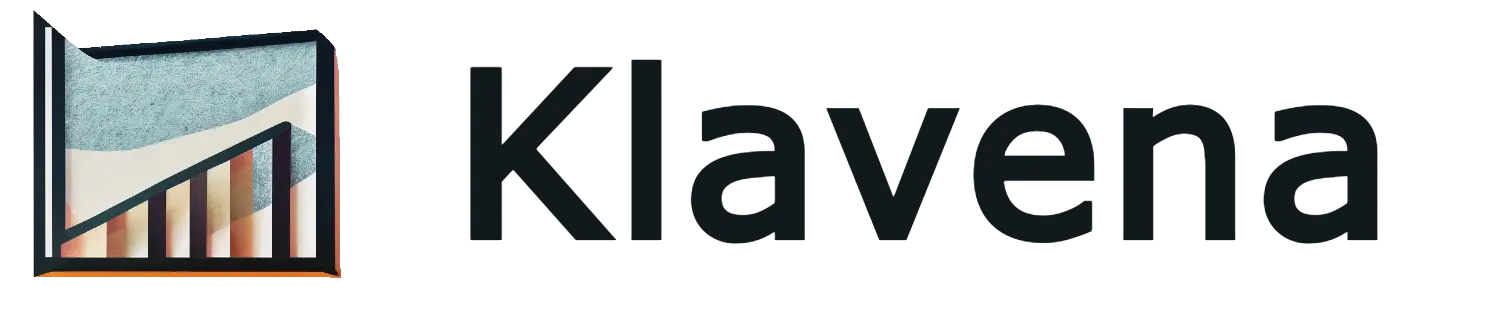Why You Might See This Error
When entering a sales receipt with inventory items, you may encounter the error:
“Error writing QuickBooks Online sales receipt: Transactions with inventory (QOH) products can’t be dated earlier than the Inventory Start Date.”
This happens if the transaction date is before the inventory item's start date in QuickBooks.
How to Update the Inventory Start Date
To resolve this, update the starting value adjustment date for the inventory item:
- Go to Products and Services in QuickBooks Online.
- Find the product you want to edit and click Edit.
- Click on Starting value to access the inventory adjustment.
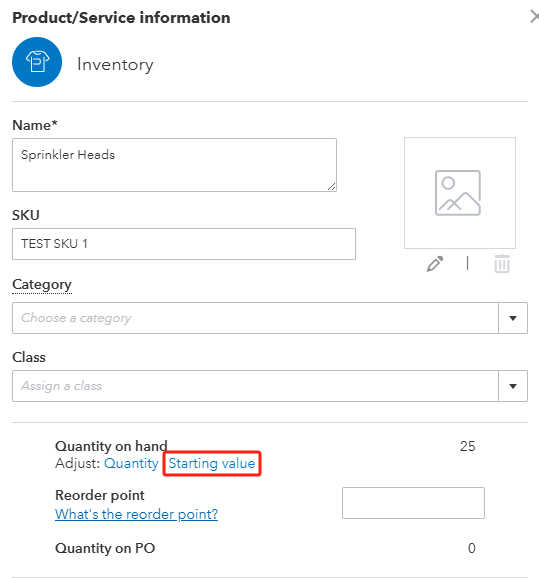
- Change the Adjustment date to a date earlier than your earliest sales transaction.
- Save your changes.
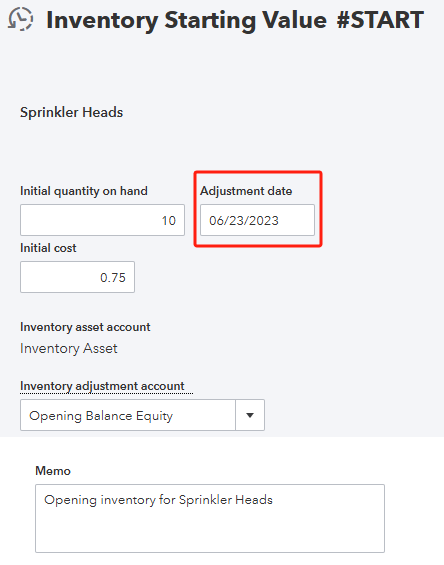
Updating the adjustment date ensures your sales receipts can be dated properly without triggering errors.